前端自动化测试工具:SlimerJS、phantomJS 和 CasperJS
- 前端开发
- 2015-01-07
- 35095热度
- 11评论
对于富客户端的 Web 应用页面,自动登录、页面修改、抓取页面内容、屏幕截图、页面功能测试...面对这些需求,使用后端语言需要花费不少的精力才能实现。此时 SlimerJS、phantomJS 或 CasperJS 或许是更好的一种选择。
一、PhantomJS 和 SlimerJS
PhantomJS 和 SlimerJS 都是服务器端的 JavaScript API 工具,可以理解为无界面的可编程操作的浏览器。 它们大部分的 API 接口都很相似,使用方法也很接近,最大的不同在于:PhantomJS 基于 Webkit 内核,不支持 Flash 的播放;SlimerJS 基于火狐的 Gecko 内核,支持 Flash播放,并且执行过程会有页面展示。
借助 PhantomJS 或 SlimerJS 所提供的 API,你几乎可以使用 javascript 模拟在浏览器上的任何操作:打开页面、前进/后退、页面点击、鼠标滚动、DOM 处理、CSS 选择器、Canvas 画布、SVG画图,如此等等。
例如,对页面的某个区域截图:
SlimerJS 示例:
var webpage = require('webpage').create();
webpage.open('http://www.meizu.com') // 打开一个网页
.then(function() { // 页面加载完成后执行
//保存页面截屏
webpage.viewportSize = {
width: 650,
height: 320
};
webpage.render('page.png', {
onlyViewport: true
});
//再打开一个网页
return webpage.open('http://bbs.meizu.com');
})
.then(function() {
// 点击某个位置
webpage.sendEvent("click", 5, 5, 'left', 0);
slimer.exit(); //退出
});
将以上代码保存为 test_slimerjs.js,然后执行:
slimerjs test_slimerjs.js
PhantomJS 示例:
var webpage = require('webpage').create();
var url = 'http://www.phantomjs.org/';
webpage.open('http://www.meizu.com', function (status) {
//打开一个页面
}).then(function(){
//保存页面截屏
webpage.viewportSize = {
width: 650,
height: 320
};
webpage.render('page.png', {
onlyViewport: true
});
//再打开一个网页
return webpage.open('http://bbs.meizu.com');
}).then(function(){
webpage.sendEvent("click", 5, 5, 'left', 0);
phantom.exit();
});
将以上代码保存为 test_phantomjs.js,然后执行:
phantomjs test_phantomjs.js
可以看到,上面的代码内容非常相似,实现的功能都是打开页面,然后截图。
参考:
http://phantomjs.org/
https://github.com/ariya/phantomjs
http://slimerjs.org/
http://docs.slimerjs.org/current/
https://github.com/laurentj/slimerjs/
二、前端自动化测试工具 CasperJS
CasperJS 是一个开源的导航脚本和测试工具。它提供了一套用于 Web 应用测试的方法组件,这些组件基于 PhantomJS 或 SlimerJS 所提供的 javascript API,实现对 Web 应用的功能执行。CasperJS 简化了完整的导航场景的过程定义,提供了用于完成常见任务的实用的高级函数、方法和语法。如:
- 定义和整理导航步骤
- 表单填充
- 点击、跟踪链接
- 区域、页面截图
- 断言远程DOM
- 日志、事件
- 资源下载,包括二进制资源
- 捕捉错误,并做出相应的响应
- ……
使用 CasperJS 的方法组件,可以更方便的书写前端自动化测试脚本。
CasperJS 示例:
var utils = require('utils');
var webpage = require('casper').create({
//verbose: true,
logLevel: 'debug',
viewportSize: {
width: 1024,
height: 768
},
pageSettings: {
loadImages: true,
loadPlugins: true,
XSSAuditingEnabled: true
}
});
//打开页面
webpage.start()
.thenOpen('http://www.meizu.com', function openMeizu(res) {
this.echo('打印页面信息');
res.body = '';//不打印body信息
utils.dump(res);
//点击登录按钮
if (this.exists("#_unlogin")) {
this.echo('点击登录按钮');
this.click("#_unlogin a:nth-child(1)");
this.wait(3000, function wait3s_1() {
if (this.exists("form#mainForm")) {
this.echo("需要登陆,填充账号信息。。。");
//填充表单账号
this.fill('form#mainForm', {
'account': 'lzwy***@flyme.cn',
'password': '********'
}, true);
this.capture('meizu_login_page.png');
this.wait(3000, function wait3s_2() {
//登录按钮存在,点击
if (this.exists("#login")) {
this.echo('提交登录');
this.click("#login");
}
});
}
});
}
})
.then(function capture() {
if (this.exists('#mzCustName')) {
this.echo('登录成功!开始截图存储..');
} else {
this.echo('登录失败!请查看截图文件')
}
//截图
this.capture('meizu.png');
this.captureSelector('meizu_header.png', 'div.meizu-header');
})
.then(function exit() {
this.echo('执行完成,退出');
this.exit();
})
.run();
将以上代码保存为 test_casperjs.js,然后执行:
casperjs test_casperjs.js
效果参考:
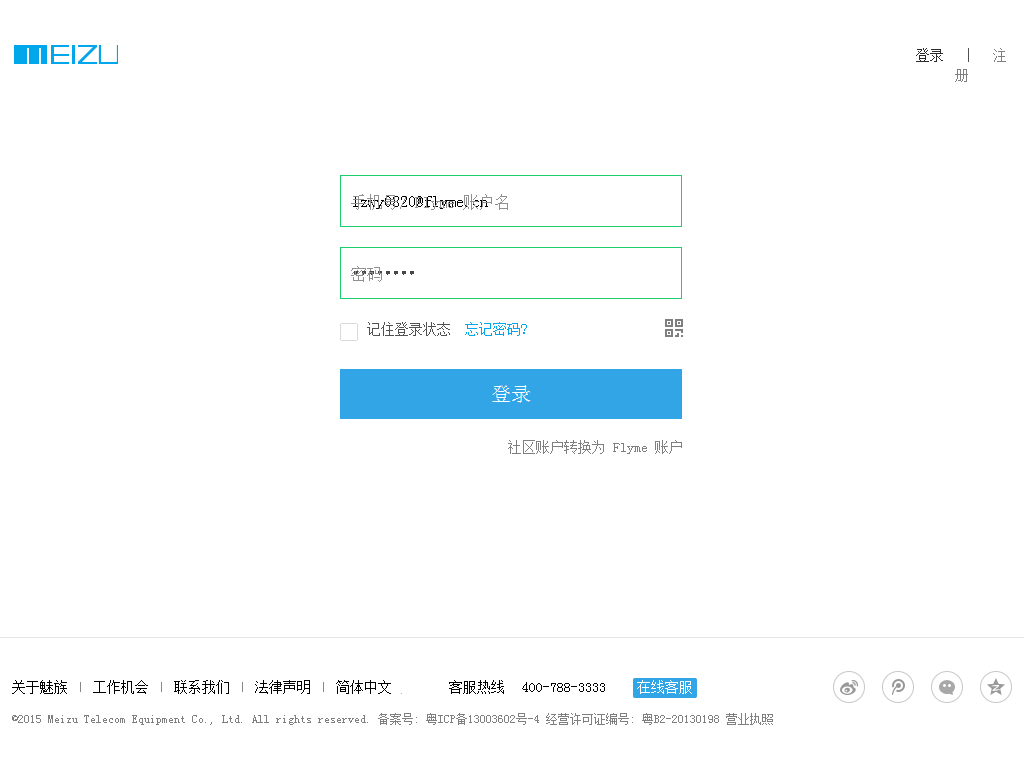
图1 登陆页
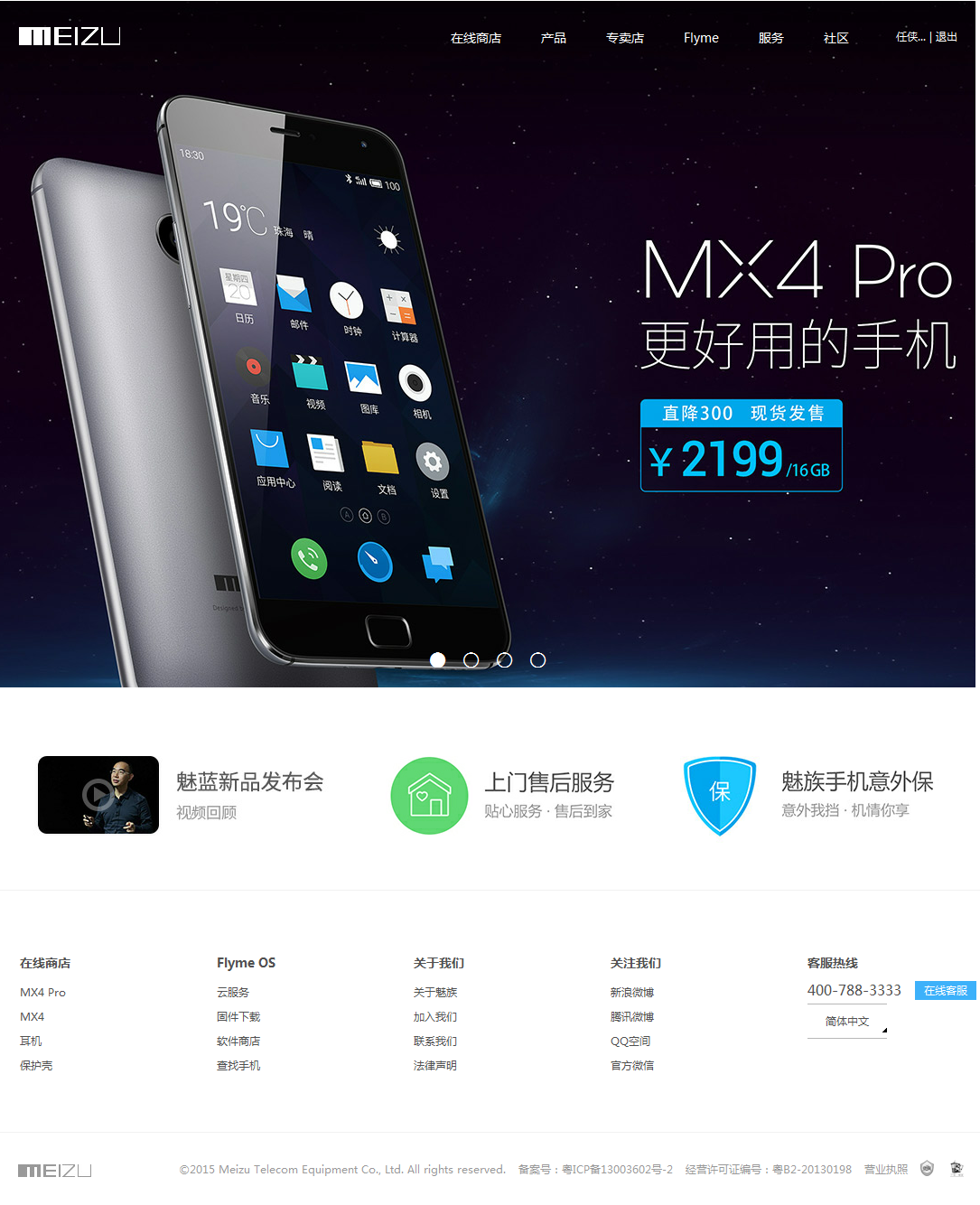
图2 首页登陆成功

图3 局部截取(header)
提示:可在 create casper 对象时进行一些初始化设置,比如不用请求图片资源,CSS资源,以及不需要的JS等资源,这样可以加快测试执行速度。
http://casperjs.org/
http://www.qiqishare.com/
三、安装与使用 SlimerJS、phantomJS 和 CasperJS
1. 安装
nodejs 安装:
http://nodejs.org
https://github.com/joyent/node/wiki/Installing-Node.js-via-package-manager
CasperJS 安装(需要 python2.6 以上版本支持):
执行命令:
npm install -g casperjs
http://docs.casperjs.org/en/latest/installation.html
https://www.python.org/download/
SlimerJS 安装(需要先安装 Firefox 或 XulRunner ):
执行命令:
npm install -g slimerjs
http://www.slimerjs.org/download.html
http://docs.slimerjs.org/current/installation.html
phantomJS 安装:
npm install -g phantomjs-prebuilt
或者下载 phantomJS:http://phantomjs.org/download.html
解压并配置 phantomjs.exe 访问路径到环境变量。
2. 使用
将上文示例保存为 js 文件(如 test_*.js) ,然后打开命令行,进入到该文件所在目录下,执行命令:
slimerjs test_slimerjs.js
phantomjs test_phantomjs.js
# 默认使用 phantomjs 引擎
casperjs test_casperjs.js
# 使用 slimerjs 引擎
casperjs test_casperjs.js –disk-cache=yes --engine=slimerjs
可对比查看执行过程与结果。
本文只是简单介绍三种工具的功能与基本安装使用,具体功能应用可参考其各自文档,也可在讨论区书写您的意见和建议。
附:前端自动化测试工具 Selenium
Selenium 也是一个前端自动化测试工具,与 casperJS 的无界面方式不同,Selenium 是直接运行于浏览器中,并且通过插件可以实现脚本录制等功能。
http://docs.seleniumhq.org/





[…] https://lzw.me/a/slimerjs-phantomjs-casperjs.html 这篇文章中我们对 phantomjs […]
SlimerJS对火狐浏览器的版本要求太低了 ,已经下不到那么低版本的浏览器了怎么办呢
[…] https://lzw.me/a/slimerjs-phantomjs-casperjs.html 这篇文章中我们对 phantomjs […]
运行出错。。。。Script Error: AbortError
很棒,正在找类似的自动化JS脚本, 谢谢
好牛B!
伟哥多支持 😮 😮
很实用的知识,如果刚开始学js时有这篇文章就好了。常来常往,欢迎回访
js我还不会写,,都是搬其他人的用,然后改改。
看到代码就头大的我,叫我情何以堪
很不错,收藏了哦,面试有用。